Important: The ReCharge Transform tool is built to support merchants who have ReCharge customers tokenized in Stripe. If your ReCharge customers are tokenized in Auth.net or another provider, the token data stored in ReCharge is unusable and will cause the transform task to fail due to the missing token_id.
In this scenario, you will need to first contact your payment provider to get a list of tokens associated with a unique customer identifier (like customer ID or email) and use the provided tokens to update the token_id values in the ReCharge data.
Transform Process
Before you can use the data extracted from your recharge account it must be transformed into the Ordergroove migration file format. We've automated this process with a tool in Ordergroove - just follow the directions below
Note: The files used in this tool must be the output of the Ordergroove data extractor tool. You can read more about that here.
- Visit the program migrations section of Ordergroove, by going to System Tools > Migrations in the your Ordergroove Admin.
- Click on the tab titled ReCharge Export
- Click the Transform Files button.
- Ensure that you see the following above the transform files button

- Select the three files generated by the extractor tools and click the Start Transform button
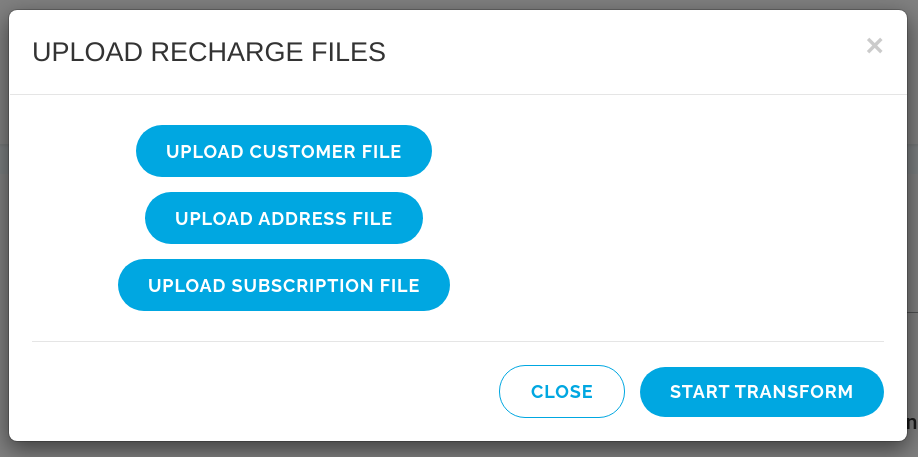
- You will see a new row indicating your files are being processed

- This may take anywhere from 10-60 minutes depending on the amount of data you have. You must refresh the page in order to see if the status has changed.
- Once complete, you can download the three output files (read more about those here):
- Unprocessed: Includes all records formatted incorrectly
- Errors: Includes all records with invalid data according to our test run validation process
- Successful: Includes all records ready for the live migration.